News
Avico Dual Monitor KVM Setup Diagram
Avico Dual Monitor KVM Diagram Setup

Video Connection 1 (Red - HDMI-A)
Under PC 1 & 2 on the back of the KVM you'll see "HDMI-A" port. This connection sends video to Monitor A, typically the right monitor. Both computers need to supply this HDMI connection from the computers over the KVMs HDMI-A port. Once its setup you should see video on Monitor A (right monitor usually).
Video Connection 2 (Green - HDMI-B)
Under PC 1 & 2 on the back of the KVM you'll see "HDMI-B" port. This connection sends video to Monitor B, typically the right monitor. Both computers need to supply this HDMI connection from the computers over the KVMs HDMI-B port. Once its setup you should see video on Monitor B (left monitor usually).
USB Connection (Blue)
The USB connection is the third and final connection you'll need from the computers to the KVM. This connection is the communication between the computers and the USB devices connected to the KVM, like the Keyboard/mouse.