Blank Screen | No video | Monitor not working | Flashing/Blinking | Only one computer displays | Port # not working |
If you're having video issues it could be one of the following issues:
1. Adapter From/To conversion
2. USB-C Port capabilities
3. Desktop with Graphic Card
4. Old Docking Station
In this video we go over how to troubleshoot all of these possible issues. Many adapters will not work in a KVM environment, even if the adapter works fine when not using the KVM or if the adapter worked for while then all of a sudden stopped. We see this issue all the time, we highly recommend to choose adapters from our tested and approved adapter list.
Pinpointing the issue: Is it a bad KVM or bad connections?
To pin point the exact issue (either the KVM port or cable/adapters) we swap the connections.
Using a reliable connection we swap it over to the problematic input, if the reliable connection works fine on all ports then the KVM is working fine and it may be a connection issue with the problematic device.
The problematic device can be connected to another input, if the issue follows it to another input the issue may be in the connections stream (adapter or incompatible dock).