kvm
KVM Flickering Fix - Troubleshoot Blanking Screens & Display Errors
Key Takeaways
-
Common causes of KVM screen flicker and how to fix it
-
Why Avico’s KVMs are more reliable than cheaper alternatives
-
How to troubleshoot KVM monitor flickering and blanking issues
-
Avico offers personalized KVM customer setup advice via an Intake Form
How to Fix KVM Flickering or Blanking Issues
Screen flickering or blanking is a very common issue with lower-end KVM switches, often caused by poor adapter quality or signal degradation. This can be frustrating, especially when your setup works perfectly most of the time, but these interruptions persist. The good news is, understanding the root causes of the problem and taking the right steps can help fix KVM flickering and restore your setup.
Personal Note from Justin: This video was originally created for BuyTESmart, but Avico has since developed its own KVM brand, focusing on superior quality and customer support. We’ve worked hard to build a better product that addresses issues like screen flickering with more reliability.
Common Causes of KVM Screen Flickering and Blanking
Screen flickering or blanking in KVM setups is often caused by several factors, including:
-
Signal Degradation: Poor-quality cables or adapters can result in weak signals, leading to interruptions like flickering or blank screens. It's essential to use high-quality cables and adapters to ensure stable signal transmission.
-
Bandwidth Limitations: If your KVM switch doesn’t have enough bandwidth to support your monitor’s resolution and refresh rate, it can result in flickering. Higher resolutions and refresh rates require more data, and when the KVM can't handle it, you may see instability on your screen.
-
Incompatible Monitors: Some monitors may not work well with certain KVM switches. If you experience flickering on one monitor but not others, testing the monitor directly with the computer could help rule out KVM compatibility issues.
-
Incorrect Resolution/Refresh Rate Settings: Mismatched settings between the KVM switch and the monitor can cause instability. Make sure your monitor’s resolution and refresh rate are within the KVM switch’s supported range.
-
Cheaper Imports: Low-quality KVM switches, especially cheaper imports, often have poor build quality and short lifespans, leading to recurring problems like flickering. These switches are typically unable to support the higher bandwidth required by modern monitors.
How to Troubleshoot KVM Screen Flickering and Blanking Issues on Mac and PC
Flickering or blanking can be frustrating, but follow these steps to resolve it:
Step 1: Check Cables and Adapters
Poor-quality or loose cables and adapters can cause signal degradation. Inspect for:
-
Loose or damaged connections: Ensure cables are securely plugged in and undamaged.
-
Low-quality adapters: Use certified, high-quality adapters. Check out our Approved Adapters page.
- Cable Length: For 4K at 60Hz, keep HDMI cables under 15 feet and USB cables under 6 feet for optimal signal.
Step 2: Adjust Resolution and Refresh Rate
If your monitor’s settings exceed what the KVM can handle, flickering can occur. Try:
-
Lowering the resolution to 1080p and refresh rate to 60Hz.
-
Ensuring settings don’t exceed your KVM’s supported range.
Step 3: Test Monitor Compatibility
Sometimes, flickering is due to monitor incompatibility:
-
-
Bypass the KVM: Connect the monitor directly to the computer. If the flickering stops, it’s likely a KVM issue.
-
Try another monitor: Swap monitors to see if the issue persists.
-
Bypass the KVM: Connect the monitor directly to the computer. If the flickering stops, it’s likely a KVM issue.
Step 4: Ensure Sufficient Bandwidth
High-resolution displays require more bandwidth:
-
Check KVM specs: Ensure your KVM supports your display’s resolution and refresh rate.
-
Lower settings: Reduce resolution or refresh rate if flickering continues.
Step 5: Update KVM Firmware
Firmware updates can fix display issues:
-
Visit the KVM manufacturer’s site for available updates and follow instructions to install them.
Additional KVM Screen Issue Resources:
Why Avico’s KVMs Are the Best Fix for Flickering Issues
If you’re dealing with flickering, it’s time for an upgrade. Here’s why Avico’s KVMs are the solution:
-
Premium Taiwanese Chipset: Our KVMs use top-tier components designed for reliable, long-term performance, avoiding the issues common with cheaper switches.
-
USA-Based Support: Get expert assistance from our team right here in the USA, ready to help with any setup or troubleshooting needs.
-
Curated Compatibility Guides: We make it easy to find the right gear with guides tailored to your setup, whether you're using a Mac or PC.
-
Tested Compatibility: We’ve tested all of our adapters and peripherals to ensure they work seamlessly with our KVMs. Check out our Approved Adapters page and Recommendations page for trusted solutions that will work without frustration.
Ready to upgrade? Check out our KVM Switch Collection to find the perfect solution for your setup.
Get Expert Help to Solve Flickering Issues with Avico’s KVMs
Ready to solve your flickering issues? Fill out our Intake Form and get the support you need.
-
Expert guidance on the best KVM for your setup
-
Troubleshooting support for resolving ongoing issues
-
Fast and efficient resolution to get your system up and running
We've helped thousands of people get their KVM setup right the first time—without the frustration and trial and error.