kvm
PiKVM - Setup Made Easy - Video + Component List
DIY Pi KVM Takeaways
This guide shows you how to set up a Pi KVM system, fix common issues like mouse lag, and integrate it with a traditional KVM setup to make an IP KVM for both local and remote control.
Key Points:
- PiKVM Setup: Learn how to assemble and configure your Pi KVM using a Raspberry Pi.
- Remote Access PiKVM: Set up Tailscale VPN for secure, remote access to your RasPi over the internet.
- PiKVM Mouse Lag Fix: Adjust settings to reduce mouse lag and improve control when using Pi KVM remotely.
- IP KVM Integration: Integrate PiKVM with a traditional IP KVM switch for managing multiple devices.
- Video Walkthrough: Follow the step-by-step video to guide you through the entire PiKVM & IP KVM setup process.
PiKVM Tutorial TOC
1. PiKVM Video Overview
We reference this full PiKVM tutorial from start to finish. This video shows how to order the right components, build the hardware, install the software, set up remote access with Tailscale, and fix common issues like mouse lag. We built this in our own lab to give you a step-by-step walkthrough.
2. PiKVM Parts List

Here are the components you'll need to build your own PiKVM setup. Many of the original parts are no longer available. All links go to Amazon or official sources. Please note that part listings may change over time, so product links may show slight differences in description or packaging.
- Raspberry Pi 4 Model B Buy on Amazon — This is the core of the PiKVM setup. Original Canakit model out of stock.
- MicroSD Card (16GB or larger) Buy on Amazon — Used to install the PiKVM operating system.
- HDMI to USB Video Capture Device Buy on Amazon — Allows the Pi to capture video output from the target device. Original Canakit model out of stock.
- Wired USB Keyboard and Mouse — Needed for initial setup and control.
- KVM Cables (Optional) — These connect your PCs to your KVM. Come with a KVM)
- TESmart HDMI KVM Switch (Optional) Buy on Amazon — Lets you control multiple devices with one PiKVM by switching inputs.
3. PiKVM Hardware Assembly

This section covers the physical assembly of the PiKVM. Your parts may look a bit different depending on the case or capture device you're using, but the core layout is the same.
-
Install the HDMI to USB Video Capture Device
The capture device is the most difficult part to fit. Place it inside the case first, making sure the HDMI port lines up with the opening in the case. -
Secure the Device
Use a screw to lock the capture device into position. It doesn't need to be perfect—just make sure the HDMI port lines up cleanly and can be accessed from the outside. -
Assemble the Case
Once the capture device is mounted, fit the rest of the case around it. Adjust it to make sure all ports remain exposed: USB, HDMI, and Ethernet. -
Leave the MicroSD Slot Open
You'll insert the microSD card later when flashing the OS. For now, just make sure the slot is visible and accessible. -
Confirm All Ports Are Clear
Before moving on, check that:
- All three USB ports are exposed
- HDMI and Ethernet ports are aligned
- MicroSD card slot is empty but accessible
This completes the physical build. Next, we'll flash the PiKVM operating system and boot up the device.
4. PiKVM Software Setup

Now that the hardware is built, the next step is to install the PiKVM operating system.
-
Open the PiKVM Handbook
Go to Google and search for PiKVM Handbook. Click the official documentation link (https://docs.pikvm.org). In the left-hand menu, scroll down and select Building PiKVM OS. -
Choose Your Pi Model
Find the section for your Raspberry Pi hardware. In our build, we selected DIY Raspberry Pi 4 Version 2 with CSI Bridge. Click on it to download the OS image. -
Download Raspberry Pi Imager
Scroll down until you see Raspberry Pi Imager. Click the link to visit the GitHub repository, then download and install the tool for your operating system. -
Flash the Image to the MicroSD Card
Open Raspberry Pi Imager. Insert your microSD card into your computer. In the imager, choose Use custom, then select the OS image you downloaded. Follow the prompts to flash the image onto the card. Once complete, remove the card safely from your computer. -
Insert the Card into the Pi
Now that the image is flashed, insert the microSD card into the Pi's card slot.
This completes the software installation. Next, we'll connect to the PiKVM interface and set up remote access using Tailscale.
5. PiKVM Installation, Configuration & Mouse Emulation

This section covers inserting the SD card, connecting all cables, configuring PiKVM through the terminal, and enabling mouse emulation for smoother remote control.
-
Insert the MicroSD Card
You need to insert the microSD card that you flashed with the PiKVM OS image into the Raspberry Pi. This is the first step in booting the Pi and making it ready for configuration. If your case makes the slot hard to reach, use tweezers to insert the card properly. -
Connect Network, Video, and Power
Now you'll connect the following cables:- Ethernet cable to provide network access
- Micro HDMI cable to capture video from the source device
- USB-C power cable to power up the Pi
- USB keyboard (dongle) to interact with the Pi via the terminal
-
Boot and Access the Terminal
Once all cables are connected, power on the Raspberry Pi. Wait for the terminal screen to appear. You need to log in with the following default credentials because PiKVM uses default login at first:- Username: root
- Password: admin
Then, type the command to enable write mode. This is necessary because PiKVM locks the file system to prevent accidental changes, and you need to enable write access to save your settings:
bashrw -
Navigate the File System
Now you'll need to access the PiKVM configuration files to enable features like mouse emulation.Use the following commands to locate the configuration folder:
-
This will list the files in the directory. Then, use this command to open the file we need to edit:
bash
nano /etc/kvmd/override.yaml
-
Add Mouse Emulation Setting
You'll edit the override.yaml file because it stores custom configuration settings that persist even after reboots or updates. Editing this file is the correct way to modify PiKVM settings without changing the default system files.
Mouse emulation improves pointer control when you're using PiKVM remotely. Without it, the mouse may feel slow, laggy, or misaligned—especially when the system doesn't support native USB forwarding. Enabling mouse emulation ensures that input is smooth and responsive, making the remote control experience better.
To add mouse emulation:- Scroll to the bottom of the override.yaml file
- Add the mouse emulation setting. For example:
yaml
mouse_emulation: trueEnsure the indentation is correct—YAML files are space-sensitive, and incorrect formatting can cause PiKVM to fail on boot.
-
Save and Confirm
After you've added the setting:- Press Ctrl+S to save the changes.
- Press Ctrl+X to exit the editor.
- To confirm the mouse emulation setting is saved correctly, reopen the file with:
bash
nano /etc/kvmd/override.yaml
Check that the mouse emulation entry appears.
Once this is done, you've successfully configured PiKVM for remote control with smoother mouse movement. In the next section, we'll cover how to set up remote access using Tailscale VPN.
6. PiKVM Remote Access with Tailscale

Watch this part in the video Watch here
In this section, we'll configure Tailscale VPN, which is essential for securely accessing your PiKVM VPN from anywhere in the world, not just your local network. Tailscale sets up a secure, peer-to-peer network that allows you to control your PiKVM remotely, as though you're directly connected to your local network, without exposing your device to the open internet.
1. Install Tailscale on the Pi
To begin, access the Pi's terminal and make sure you're in write mode (RW). If you're in read mode (RO), just type RW again to switch back.
Run the following command to start the Tailscale installation:
2. Authenticate with Tailscale
After installing Tailscale, the terminal will display a unique URL. This URL is used for authentication with your Tailscale account.
-
- Copy the URL from the Pi's terminal
- Open a web browser on another computer (or your current device, if you're using it to configure PiKVM)
- Paste the URL into the browser's address bar and hit Enter
This will take you to the Tailscale login page. - Log into your Tailscale account
- Once authenticated, the terminal on your Pi will show a success message confirming that PiKVM is now connected to the Tailscale network.
3. Install Tailscale on Your Device
To access your PiKVM remotely, you also need to install Tailscale on your device. Follow these steps:
a. Download and Install Tailscale for Windows
Open your browser and navigate to the PiKVM Handbook
Find the section for Internet Access, then select Tailscale VPN
Scroll down to find the download link for Tailscale and click to download it for Windows
Once the installer file is downloaded, run it as administrator
Accept the license agreement and click Install
b. Set Up Tailscale on Your Device
Once installed:
-
-
- Go to your system tray and find the Tailscale icon
- Click on the icon to open the admin console
- You'll now be able to access your PiKVM from this device, securely and remotely.
-
c. Verify Your Connection
After Tailscale is set up on both your Pi and your device:
-
-
- Open the PiKVM web interface in your browser
- If Tailscale is configured correctly, you can access PiKVM from anywhere with an internet connection.
-
7. Fixing Mouse Lag in PiKVM

Watch this part in the video Watch here
Mouse latency is a common issue when using PiKVM, especially if you're accessing it remotely. This lag can be caused by a few factors, such as the refresh rate of the mouse or how often the system checks for input. PiKVM uses a polling method to detect mouse movements, and the default polling rate may not be fast enough for smooth performance.
Adjusting the mouse polling rate can significantly reduce latency and improve responsiveness, making the remote control experience much smoother.
- Navigate to the File System
Start by accessing the terminal and making sure you're in write mode (RW). If you're in read mode (RO), switch back to write mode with the command:
- Edit the Configuration File
Once you're in write mode, you'll need to edit the config.txt file, which is located in the boot directory. This file contains system settings for the Raspberry Pi. Use the following command to open the file for editing:
- Add the Mouse Polling Command
Scroll to the end of the file and add the following line:
Replace 1 with the polling rate value you want to use. Higher values increase the polling rate but may consume more system resources. Start with 1, and adjust as needed.
Tip: mousepoll=0 sets no polling, while higher numbers (e.g., 2, 3) provide faster polling rates.
- Save and Exit
Once you've added the line, press Ctrl+S to save, then Ctrl+X to exit the editor.
Restart the Pi
Reboot the Pi for the changes to take effect:
- Test and Adjust
After rebooting, test the mouse to see if the lag has been improved. You can adjust the mousepoll value if you still experience delays.
Tip: The optimal polling rate varies depending on your system. If you're not sure which value works best, check the PiKVM documentation or experiment with different values.
8. Converting PiKVM into a Traditional IP KVM Switch

Watch this part in the video Watch here
In this section, we'll walk through integrating PiKVM into a traditional KVM environment to create a cost-effective Remote KVM. This setup allows you to have both local control at your desk and remote access with PiKVM.
Review the KVM Switch Diagram article for various KVM configurations.
- Understanding EDID and Why It Matters
When you connect PiKVM to a traditional KVM, it's crucial that each device exchanges the EDID (Extended Display Identification Data) handshake correctly. EDID ensures that video devices communicate properly, allowing PiKVM to capture video signals from your local KVM setup. If the EDID is misconfigured, you might see "No Signal" on PiKVM, and troubleshooting can be a headache.
- Setup the Video Splitter
Start with everything powered off to ensure no errors. Once your splitter is ready:
-
- Connect the USB data cable from the splitter to PiKVM
- Connect the power cable to the splitter
- Plug the splitter's HDMI output into the PiKVM's input module
- Connect the splitter to the network using an Ethernet cable
When everything is connected, you should see the status lights on PiKVM light up, indicating that PiKVM is ready for video capture.
- Connect Computers to the KVM
It's important that all computers are powered off when connecting them to the KVM. Here's the process:
-
- Plug your desktop into one of the input ports (e.g., Input 16)
- Plug your laptops into the remaining input ports (e.g., Input 3 for a MacBook Pro and Input 9 for a Lenovo Yoga)
- Correct Power-On Sequence
The sequence of powering on the devices is critical to ensure everything functions correctly:
-
- First, power on the MacBook Pro
- Then, power on the Lenovo Yoga
- Finally, power on your desktop
This sequence ensures that PiKVM detects and handles the video signals correctly from all devices.
- Access PiKVM Web Interface
To verify that PiKVM is capturing signals correctly:
-
- Open a browser and enter the PiKVM IP address
- You should see the PiKVM login screen. Use the default admin credentials to log in.
- In the web interface, click on KVM to see which devices PiKVM is currently showing. You should see the MacBook Pro first, then switch to the Lenovo Yoga and finally to your desktop.
- Set Up Local Control at Your Desk
Now, to enable local desk control:
-
- Take the HDMI cable that is already plugged into your splitter and connect it to your local monitor
- Make sure you have signal and full mouse control on your local monitor
- Confirm Full Functionality
At this point, PiKVM should be successfully integrated into your KVM setup, allowing both local and remote control. You can now control your computers remotely via PiKVM or locally using your desk's monitor.
9. PiKVM FAQ

To access your PiKVM VPN remotely, we recommend using Tailscale VPN. This creates a secure, private network over the internet, allowing you to control your PiKVM as if you were on the same local network, without needing to expose your device to the public internet.
PiKVM is compatible with most KVM switches, especially HDMI KVM switches. Ensure that the switch is capable of passing video and USB signals correctly to the DIY PiKVM for seamless operation.
Sort of, but not really. HDMI is point-to-point, so you can only get a single monitor output from PiKVM. You cannot extend your display across two (or more) screens. You can, however, use a KVM switch to toggle between multiple monitors and devices.
Mouse lag is common when the polling rate is set too low. You can improve the responsiveness by adjusting the PiKVM mouse emulation polling rate in the PiKVM configuration file. Increasing the polling rate can help reduce lag and improve pointer accuracy.
To reset PiKVM to its default settings, you can reflash the SD card with the original PiKVM image. This will wipe all previous configurations and restore the system to its default state, allowing you to start fresh.
10. Affiliate Disclaimer
Some links in this article are affiliate links. If you make a purchase, we may earn a small commission at no extra cost to you. Thank you for supporting us!