kvm
How to Setup Dual Monitor KVM Switch with a Macbook?
MacBook KVM Switch Setup: Complete Guide for Every Model (Intel, M1, M2, M3, M4)
Setting up a MacBook with a KVM switch can feel tricky because not all models handle external monitors the same way. Intel MacBooks, M1, M2, M3, and M4 each have different display limits, port layouts, and adapter requirements. Some models (like the M1 and M2 base versions) only support one monitor natively, while others (like the M1 Max, M2 Max, and M4 Max) can drive up to four.
This guide shows you the exact setup for every major MacBook model when using the Avico 2x2 HDMI 2.0 KVM Dual Monitor Switch. You’ll see which adapters to use, when a DisplayLink dock is required, and how to connect your MacBook for seamless dual-monitor KVM switching.
Whether you’re using a 2019 Intel MacBook Pro, a 2020 M1, or the latest M4 Pro/Max, this article has the step-by-step setup you need.
2019 MacBook Pro 16-inch (Intel)
This Intel-based model supports two external monitors natively and has the following ports: 4 × Thunderbolt 3 (USB-C)
- Connect HDMI A to the KVM using a USB-C to HDMI Adapter.
- Connect HDMI B to the KVM using a Apple USB-C Digital AV Multiport Adapter.
- Connect the KVM’s USB cable to your Mac for keyboard/mouse and peripherals.
2020 MacBook Pro 13-inch (Intel & M1)
The Intel version supports 2 external displays natively.
The M1 version supports only 1 external display natively and requires a DisplayLink docking station to output to two monitors.
- Connect HDMI A/B & USB to the KVM from the docking station.
- Connect the docking station to your Mac.
- Install and enable the DisplayLink Manager app on macOS.
- Configure displays in macOS and confirm both external monitors are active.
2021 MacBook Pro 14-inch & 16-inch Setup
These MacBook Pro models support multiple external displays natively:
* M1 Pro: Up to 2 external displays
* M1 Max: Up to 4 external displays
- Connect HDMI A using the MacBook’s built-in HDMI port
- Connect HDMI B with a USB-C to HDMI adapter.
- Connect the USB Connection with a USB-C to A adapter.
2022 MacBook Pro 13-inch (M2)
This MacBook model supports only one external display natively due to the limitations of the M2 chip in this configuration
- Connect HDMI A/B & USB to the KVM from the docking station.
- Connect the docking station to your Mac.
- Install and enable the DisplayLink Manager app on macOS.
- Configure displays in macOS and confirm both external monitors are active.
2023 MacBook Pro 14-inch & 16-inch Setup (M2 Pro, M2 Max)
These models natively support multiple external displays:
* M2 Pro: Up to 2 external displays
* M2 Max: Up to 4 external displays
- Connect HDMI A using the MacBook’s built-in HDMI port
- Connect HDMI B with a USB-C to HDMI adapter.
- Connect the USB Connection with a USB-C to A adapter.
2023 MacBook Pro 14-inch & 16-inch (M3, M3 Pro, M3 Max)
These models natively support multiple external displays:
* M3: 1 external display (Must close lid for 2nd display)
* M3 Pro: Up to 2 external displays
* M3 Max: Up to 4 external displays
- Connect HDMI A using the MacBook’s built-in HDMI port
- Connect HDMI B with a USB-C to HDMI adapter.
- Connect the USB Connection with a USB-C to A adapter.
2024 MacBook Pro 14-inch & 16-inch (M4 Pro, M4 Max)
These models support multiple external displays natively:
* M4 Pro: Up to 2 external displays
* M4 Max: Up to 4 external displays
- Connect HDMI A using the MacBook’s built-in HDMI port
- Connect HDMI B with a USB-C to HDMI adapter.
- Connect the USB Connection with a USB-C to A adapter.