kvm
Binding USB Hub Mode & Binding Audio/Mic Mode
Binding USB Hub Mode
Binding USB Hub Mode
"Binding USB Hub Mode" is a feature that allows the user to lock the USB HUB on the KVM to a specific computer. By doing so, the peripherals are connected to the USB HUB. These include webcams, mics, printers, and external drives. They are accessible only to that computer. This setup provides seamless peripheral access. This binding keeps sensitive info on the designated computer. It's not shared between multiple computers connected to the KVM switch. It boosts security and streamlines workflow. It lets users keep dedicated access to devices without manual switching or reconfiguration.
|
Bind USB Hub to currently Selected Computer |
Scroll Lock+Scroll Lock+X |
|
Unbind USB Hub (Current Selected Input is now active to hub) |
Scroll Lock+Scroll Lock+Z |
|
Switch USB Hub between inputs 1-4 (Only available after binding USB Hub to a computer) |
Scroll Lock+Scroll Lock+F1-F4 |
Binding Audio/Mic Mode
Binding Audio/Mic Mode works like Binding USB Hub Mode. But, it works with audio devices, such as microphones and speakers. When you activate Binding Audio/Mic Mode on your KVM switch, you connect the audio/mic ports to one computer. This means that any microphone or speakers you plug into those ports will only work with that computer. It ensures that you hear and speak through the right computer. This stops audio from mixing between KVM-connected computers.
| Bind Audio/Mic to currently selected computer | Scroll Lock+Scroll Lock+W |
|
Unbind Audio/Mic (Current selected Input is now active to Audio/Mic Ports) |
Scroll Lock+Scroll Lock+Q |
|
Switch Audio/Mic between inputs 1-4 (Only available after binding Audio/Mic to a computer) |
Scroll Lock+Scroll Lock+F5-F8 |