kvm
KVM Switch for Mac and PC - One Setup, Two Systems
Key Takeaways
Struggling to make your Mac and PC work together on dual monitors? This is the solution professionals and power users rely on to simplify their workflow — no guesswork, no frustration.
- See your Mac and PC side by side on two monitors (Hybrid Mode)
- Use one keyboard, mouse, webcam, and speakers across both systems
- No drivers or software — works even on IT-restricted machines
- Tested with Mac M1–M4, Mac Mini, Mac Studio, and all modern Windows PCs
- Includes real Amazon reviews, verified compatibility, and a visual walkthrough
Mac + PC Setups Demand a Smarter KVM
Running both macOS and Windows is common, but using them together efficiently on one desk is still a challenge. Most users are stuck juggling separate monitors, switching cables, or using multiple input devices — wasting time and cluttering their workspace.
Basic KVM switches don't fully solve this either. They often struggle with Mac compatibility, lack solid dual monitor support, or rely on software that doesn't work in secure IT environments. Worse, many low-cost models introduce constant screen flicker — by far the most common and frustrating complaint from users.
That's why a dedicated Mac + PC dual monitor KVM is necessary — one that just works, without hacks or limitations.

Meet the Dual Monitor KVM Built for Mac and PC
That's exactly why we built the Avico 2x2 HDMI 2.0 KVM — a switch that eliminates those headaches and finally gives you full control over your Mac and PC at the same time.
View the Avico 2x2 HDMI 2.0 Dual Monitor KVM Switch ›
Key Features
- Hybrid Display Mode – View your Mac on one monitor and your PC on the other simultaneously, with seamless cursor and keyboard control across both systems
- EDID Emulation – Maintains screen position and prevents flicker or resolution resets when switching or rebooting
- Robust Compatibility – Tested with modern macOS and Windows systems; supports a wide range of keyboards, including wireless, mechanical, and gaming models
- Security and Compliance – Built in Taiwan, TAA compliant, and Section 889 certified — suitable for commercial and government use
- Clean, Compact Design – Modern aesthetic, silent operation, and small footprint that fits any desk setup
- Plug & Play Simplicity – No drivers or software needed, ideal for corporate systems locked down by IT security policies

Mac and PC Dual Monitor Setup Example
Below is an example of hybrid display mode in action: Mac on one monitor (plus its laptop screen) and Windows on the other monitor (plus its laptop screen). With Avico's Dual Monitor KVM, each system can run its own dual monitor environment, all controlled from a single keyboard and mouse.
- A MacBook Pro (left) is connected to the KVM, displaying to the left monitor
- A Windows laptop (right) is connected to the KVM, displaying to the right monitor
- The user controls both systems with one keyboard and mouse
- Webcam, speakers, and other peripherals are shared between both systems
Whether you're managing code, content, or communications, this setup helps you do more without disruption.

Avico KVM Reviews from Mac and Windows Users
Choosing a KVM switch is a decision based on trust — and nothing speaks louder than real-world success. These reviews are genuine and unsolicited, submitted by verified Amazon customers who purchased the Avico KVM switch on their own.
"It works!!!" – Cheryl C
"After a nightmare with another company, finding David at Avico was like a miracle. I needed to connect a work Lenovo laptop and a new Mac Mini Pro with dual monitors and USB peripherals. Avico sent me everything I needed with clear instructions, and I was up and running in under an hour. Everything switches over seamlessly."
Read Cheryl's full review on Amazon ›
"Works perfectly and received expert advice" – Adam
"Got this to connect my Alienware and MacBook Pro. Worked seamlessly once all the cords were plugged in. Avico gave me great setup advice and the exact cables I needed. Highly recommend!"
Read Adam's full review on Amazon ›
"Solid product" – Orrick N.
"I have a MacBook Pro and a work PC with dual monitors. I can easily switch or go hybrid — one screen for each computer. Support was super responsive when I had setup questions. It's great to have this level of help."
Read Orrick's full review on Amazon ›
"Exactly what I needed" – Phil
"Easy to set up, came with all the cables, and worked perfectly. MacBook Air M1 + HP laptop combo, no problems at all. Would buy again."
Read Phil's full review on Amazon ›
"Works as advertised!" – GuitarSlinger
"I have a Mac M2 Mini and a Windows laptop and wanted to streamline my setup to use my dual monitor and keyboard/mouse setup with both. This KVM switch works as advertised and is highly recommended."
Read GuitarSlinger's full review on Amazon ›

Compatibility: Works with Mac and Windows
Looking for a KVM that supports both Mac and PC — with dual monitor output, shared peripherals, and no driver conflicts? The Avico 2x2 HDMI 2.0 KVM is made for exactly that.
Check out this article if you are setting up an all Mac KVM Switch environment! -›
Tested & Confirmed Operating Systems:
macOS:
- Sequoia (MacOS 15)
- Sonoma (MacOS 14)
- Ventura (MacOS 13)
- And earlier macOS

Windows:
- Windows 11
- Windows 10
- Windows 8

Supported Apple & PC Devices:
- MacBook Pro / Air (Intel, M1, M2, M3, M4)
- Mac Mini / Mac Studio / Mac Pro
- Windows laptops (Dell, HP, Lenovo, etc.)
- Windows desktops and workstations
A Note About MacBook Pro's:
Some MacBook Pro base models with M1 or M2 chips support only one external display natively. If you're using two monitors with a MacBook, you may need a third-party DisplayLink adapter or dock to activate both screens. If you're unsure, fill out our intake form — we'll confirm what works best for your exact setup.
Why Dual Monitor KVMs Matter for Mac and PC Users
Most dual monitor KVM switches offer a solid foundation. They let you share USB devices, extend display setups, and switch between systems with a button or hotkey. These features reduce clutter and help you get more from your hardware.
But if you need to work across Mac and PC all day — without disruption — you'll quickly feel the limits of standard solutions. That's why choosing a KVM with hybrid display mode, EDID emulation, and full compatibility matters.
Get Help Picking the Right Setup
This is the fastest way to avoid compatibility issues, returns, or wasted time.

Want to be 100% sure this KVM will work with your gear? Fill out our short Intake Form and we'll tell you exactly what cables or adapters you need — before you order.
Frequently Asked Questions (FAQ)
Yes. The KVM is compatible with all MacBook Pro models. However, M1 and M2 base models support only one external monitor natively. To enable dual displays, you may need a DisplayLink adapter. Please fill out our Intake Form so we can help you get what you need and setup correctly.
Yes. You can connect any two laptops — Mac, Windows, or one of each — and control them with one set of monitors and peripherals.
No. The Avico KVM is fully plug-and-play. It works without drivers or additional software — even in restricted corporate environments.
Yes. The KVM supports mixed resolutions and monitor sizes, including ultra-wide and 4K screens. At this time we do not recommend our KVM for 49" wide super ultra-wide monitors.
You'll need HDMI and USB-A to USB-B cables for each computer. Some setups — especially with Macs — may require video adapters to enable full dual monitor output. We've tested and documented the most reliable options in our Approved Adapter List. If you're unsure, just fill out our intake form and we'll recommend the exact setup.
Yes. Most wireless USB receivers work without issue. For best performance, connect the dongle directly to one of the USB hub ports.
Yes. You can mix any combination of devices — two desktops, two laptops, or one of each. As long as each device has HDMI and USB output (or uses compatible adapters), the KVM will handle it with no problem.