News
Mac Mini KVM Switch Setup: Complete Guide for Every Mac Mini (Intel, M1, M2, M3, M4)
Mac Mini KVM Switch Setup: Complete Guide for Every Mac Mini (Intel, M1, M2, M3, M4)
Connecting a Mac Mini to a KVM switch is one of the best ways to simplify your workspace and share dual monitors, keyboard, and mouse between multiple computers. Whether you own the Mac Mini 2018 (Intel), the Mac Mini M1 (2020), the Mac Mini M2 or M2 Pro (2023), or the latest Mac Mini M4 and M4 Pro (2024), this guide will walk you through the exact steps to set up your system with the Avico 2x2 HDMI 2.0 Dual Monitor KVM Switch.
Many Mac Mini users struggle with questions like:
This article answers all of those questions with model-specific setup instructions, diagrams, and recommended adapters. By following the steps for your Mac Mini, you’ll avoid common compatibility issues and get a clean, reliable dual monitor workstation. Whether you’re running an Intel Mac Mini, Apple Silicon M1/M2, or the newest M4, this guide ensures your Avico KVM switch setup works right the first time.
Mac Mini (2018)
This Intel-based model supports two external monitors natively and has the following ports: 4 × Thunderbolt 3 (USB-C)
- Connect HDMI A to the KVM using an HDMI cable.
- Connect HDMI B to the KVM using a Thunderbolt to HDMI Adapter.
- Connect the KVM’s USB cable to your Mac for keyboard/mouse and peripherals.
Mac Mini (M1, 2020)
The M1 Mac Mini supports dual monitors natively, a docking station is not required for this Mac.
- Connect HDMI A to the KVM using an HDMI cable.
- Connect HDMI B to the KVM using a Thunderbolt to HDMI Adapter.
- Connect the KVM’s USB cable to your Mac for keyboard/mouse and peripherals.
Mac Mini (M2 & M2 Pro, 2023)
These Mac Mini computers support multiple external displays natively:
(M2): 2x Thunderbolt 4, 1x HDMI
(M2 Pro): 4x Thunderbolt 4, 1x HDMI
- Connect HDMI A using the MacBook’s built-in HDMI port
- Connect HDMI B with a Thunderbolt to HDMI adapter.
- Connect the KVM’s USB cable to your Mac for keyboard/mouse and peripherals.
Mac Mini (M4 & M4 Pro, 2024)
These Mac Mini computers support multiple external displays natively:
(M4): 3x Thunderbolt 4, 1x HDMI
(M4 Pro): 3x Thunderbolt 5, 1x HDMI
- Connect HDMI A using the MacBook’s built-in HDMI port
- Connect HDMI B with a Thunderbolt to HDMI adapter.
- Connect the USB Connection with a USB-C to A adapter for keyboard/mouse and peripherals.