News
KVM Switch MacBook Air: Dual Monitor KVM Setup with the Avico 2x2 KVM
KVM Switch MacBook Air: Dual Monitor KVM Setup with the Avico 2x2 KVM
Use this guide to connect any MacBook Air to a KVM switch and run two external monitors with clean, reliable switching. We show the exact dual monitor KVM setup for Intel (2018–2020), M1 (2020), M2 (2022/2023), M3 (2024), and M4 (2025). The steps match our proven methods from the Mac Mini KVM switch guides and use the Avico 2x2 KVM for fast, stable results.
Here is what to expect: M1 and base M2 models need a DisplayLink dock for dual displays. M3 adds a second display with the lid closed. M4 supports two external displays natively. Each section below lists the parts, the two video paths, and the single USB path for keyboard, mouse, webcam, and mic. Follow the model-specific card and your MacBook Air will switch between computers without unplugging cables.
If you want a quick parts check, use our Intake Form. For the switch itself, see the Avico 2x2 KVM. For adapters and docks we trust, visit Recommended Adapters.
MacBook Air Intel (2018, 2019, & 2020)
This Intel-based model supports two external monitors natively using the Thunderbolt ports (USB-C).
- Connect HDMI A to the KVM using an Apple Multiport to HDMI/USB Adapter.
- Connect HDMI B to the KVM using a Thunderbolt to HDMI Adapter.
- Connect the KVM’s USB cable to the Apple Multiport adapter for keyboard/mouse and peripherals.
Macbook Air (M1, 2020)
The M1 Macbook Air DOES NOT support dual monitors natively, a docking station is required for this Mac.
- Connect HDMI A (From docking station) to the KVM using an HDMI cable.
- Connect HDMI B (From docking station) to the KVM using an HDMI cable.
- Connect the KVM’s USB cable to your docking station for keyboard/mouse and peripherals.
MacBook Air M2 (2022 13 in & 2023 15 in)
The M2 Macbook Air DOES NOT support dual monitors natively, a docking station is required for these Macbook Air models.
- Connect HDMI A (From docking station) to the KVM using an HDMI cable.
- Connect HDMI B (From docking station) to the KVM using an HDMI cable.
- Connect the KVM’s USB cable to your docking station for keyboard/mouse and peripherals.
MacBook Air M3 (2024 13 in & 15 in)
The M3 Macbook Air requires the lid to closed to use a second external display.
Close the MacBook Air lid to use a second external display
- Connect HDMI A to the KVM using an Apple Multiport to HDMI/USB Adapter.
- Connect HDMI B to the KVM using a Thunderbolt to HDMI Adapter.
- Connect the KVM’s USB cable to the Apple Multiport adapter for keyboard/mouse and peripherals.
MacBook Air M4 (2025 13 in & 15 in)
The M4 Macbook Air supports two external displays natively using the Thunderbolt ports (USB-C).
- Connect HDMI A to the KVM using an Apple Multiport to HDMI/USB Adapter.
- Connect HDMI B to the KVM using a Thunderbolt to HDMI Adapter.
- Connect the KVM’s USB cable to the Apple Multiport adapter for keyboard/mouse and peripherals.