News
Connect Your Lenovo Work Laptop to an Avico KVM: A Step-by-Step Guide
In today's fast-paced work environment, efficiency is key. For professionals using Lenovo work laptops, the ability to switch seamlessly between multiple devices can be a game-changer. Enter the Avico Tech KVM (Keyboard, Video, Mouse) switch – a powerful tool that allows you to control multiple computers with a single set of peripherals. This guide will walk you through the process of connecting your Lenovo work laptop to an Avico Tech KVM, enhancing your productivity and streamlining your workspace.
Whether you're a remote worker juggling between personal and work devices, or an IT professional managing multiple systems, this step-by-step tutorial will help you harness the full potential of your Avico Tech KVM with your Lenovo laptop. We'll cover everything from identifying the right ports and cables to troubleshooting common issues, ensuring a smooth setup process.
Here's a list of popular Lenovo Laptops. Each laptop sends two video connections and USB connection to the KVM.
- Lenovo ThinkPad X1 Carbon Gen 1
- Lenovo ThinkPad E16 Gen 1
- Lenovo ThinkPad X1 Yoga Gen 8
- Lenovo ThinkPad E14 Gen 5
- Lenovo ThinkPad P1 Gen 7 (2024)
- Lenovo IdeaPad Slim 3i Chromebook 14 (2023)
Above is an example of the connection flow (Not exactly the same for all laptops)
1. USB-C to HDMI Adapter (Not included with KVM). Using the USB-C connection of the laptop we're able to use an adapter to convert this signal to HDMI.
2. HDMI to HDMI connection (Included with KVM). Using the HDMI port on the laptop you can connect this directly from the laptop to the KVM.
3. USB connection (Included with KVM). Standard USB-A on the laptop side and USB-B on the KVM side, this connection carries the signals for the peripherals like keyboard and mouse to communicate with the laptop when connected to the KVM.
If you have any questions please reach out and send us a message.