kvm
How to connect Surface Laptop to KVM Switch?
Connect Surface to KVM Switch (Step by Step)
The Microsoft Surface laptop is a very common everyday laptop our customers use. To connect this laptop to the Avico Dual Monitor KVM Switch its very simple. The Surface Laptop will need to provide 2 video connections and USB connection to the KVM for both monitors and peripherals to communicate.
Here's everything you'll need:
- Surface laptop
- Surface docking station; Surface dock Gen 1 or Surface dock Gen 2
- 2 USB-C to HDMI adapters (Only if you have Surface dock Gen 2)
- 2 Mini DisplayPort to HDMI adapters (Only if you have Surface dock Gen 1)
- Optional; Plugable Dock (Only if you don't have Surface dock)
- Avico Dual Monitor KVM
Due to the limited ports on the Microsoft Surface laptops we highly recommend using a docking station to send the video connections over to the KVM. You may already have the Surface dock Gen 1 or Gen 2. These docking stations will send the 2 video connections and USB connection over to the KVM. The Pluggable dock is a great dock we recommend all the time, only necessary if you don't have a Surface dock.
Microsoft Surface dock Gen 1
The Surface dock Gen 1 has Mini DisplayPort connections to send video to the monitors. Now you'll need 2 Mini DisplayPort to HDMI adapters to send the two video connections to the KVM.
Here's a diagram:
Microsoft Surface dock Gen 2
The Surface dock Gen 2 has USB-C connections to send video to the monitors. Now you'll need 2 USB-C to HDMI adapters to send the two video connections to the KVM.
Here's a diagram: